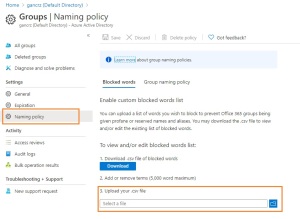The naming policy is applied to creating or editing groups created across workloads (for example, Outlook, Microsoft Teams, SharePoint, Exchange, or Planner). When group naming policy is configured, the policy will be applied to new Office 365 groups created by end users
Note: Naming policy does not apply to certain directory roles, such as Global Administrator or User Administrator
Custom blocked words
A blocked word list is a comma-separated list of phrases to be blocked in group names and aliases. No sub-string searches are performed. An exact match between the group name and one or more of the custom blocked words is required to trigger a failure.
Blocked word list rules:
- Blocked words are not case sensitive.
- When a user enters a blocked word as part of a group name, they see an error message with the blocked word.
- There are no character restrictions on blocked words.
- There is an upper limit of 5000 phrases that can be configured in the blocked words list.
Roles and permissions required:
To configure naming policy, one of the following roles is required:
- Global administrator
- Group administrator
- User administrator
Note: Selected administrators can be exempted from these policies, across all group workloads and endpoints, so that they can create groups using blocked words and with their own naming conventions
Configure naming policy in Azure portal
- Sign in to the Azure AD admin centerwith a Global/Group administrator account.
- Select Groups, then select Naming policyto open the Naming policy page.
- On the Naming policypage, select Blocked words.
- View or edit the current list of custom blocked words by selecting Download.
- Upload the new list of custom blocked words by selecting the file icon.
- Save your changes for the new policy to go into effect by selecting Save.